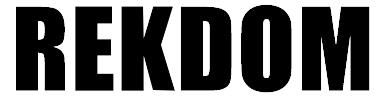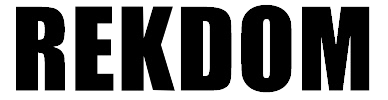2.Installing BU820 I BT820 Printer on Windows via USB wired connection
Pls follow below steps to install it:
Step 1:
Pls ensure the printer is OFF.
Plug the power cord into the power adapter.
Plug the power adapter into the power interface on the back of the printer. Plug the other end of the power cord into a power outlet.
Connect the USB cable to your printer and plug the other end into your computer's USB port.
Step 2:
Press release button on both sides to open the printer cover. Load your labels from back and adjust the paper guide to fit the width of paper. Close the cover and turn the power ON (I=ON). The printer will detect the label automatically.
Note: The label paper which will print need facing the ceiling.
Step 3:
If you use BU820 printer, Insert the purple USB disk in the computer -> Windows -> Double click “REKDOMBU820PrinterWindowsDriver.exe” driver software -> click “Install” and follow the prompt to complete the installation.
If you use BT820 printer, Insert the black USB disk in the computer -> Windows -> Double click “REKDOMBT820PrinterWindowsDriver.exe” driver software -> click “Install” and follow the prompt to complete the installation.
After installation, go to Start menu -> Settings -> Devices -> Printers and scanners -> You will see the “BU820 printer" or " BT820 printer"
Step 4:
To verify your BU820/BT820 was installed properly, go to “BU820 printer" / " BT820 printer -> Manage -> Printer Properties -> click “Print Test Page”. If you can print it, the driver software was installed correctly. You can also print a 4x6” sample label from our USB disk to verify.